Shadowrun level editor basic interactions - warping players to a different map
- Adding basic interactions to a prop
- Taking the player to a new level in the shadowrun level editor
- Confirm and test the interaction you just created
In this tutorial, I’ll explain how to add interactions to a prop in a scene using the Shadowrun Hong Kong level editor. We’ll have a look at the options specific to transitions between different locations in seperate maps using the basic interactions menu.
Adding basic interactions to a prop
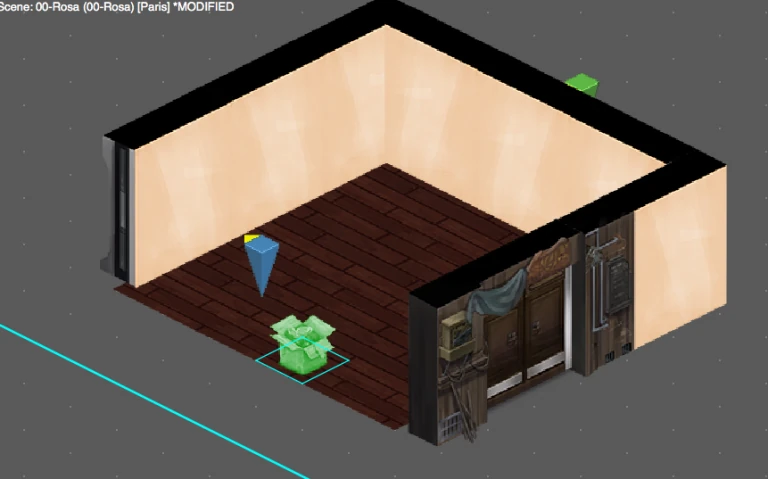
To add interactions in shadowrun, place a prop into the scene you want to interact with. In our example, we’ll use a cardboard box.
We placed it anywhere in the room. When it is selected, look to the right side of the interface, inside the properties, and click on the top right hammer icon.
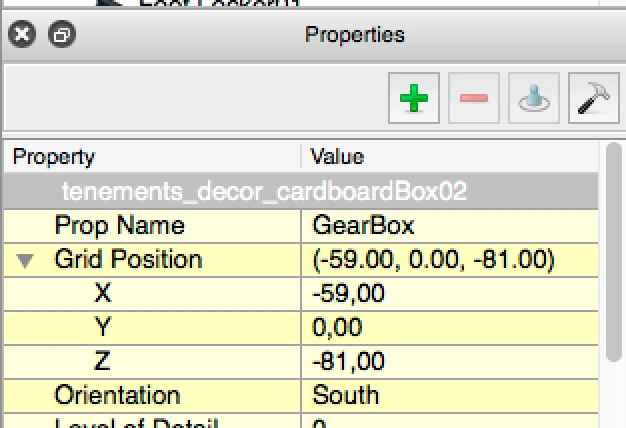
This icon allows you to access the interactions dialog. There you will be able to chose from a variety of interactions and options.
In this tutorial, we’re going to look at the “pick up item interactions.
Taking the player to a new level in the shadowrun level editor
In the first drop down menu of the dialog, select “Scene Transition”. This option allows the player to travel to a different map. Again, you can decide wether the player needs to stand right next to the prop to be able to interact with it, or if he can do it from a distance. The “Roll Over Text” defines what will be displayed over the prop when the player places his mouse over it. Prerequisites allow you to add conditions for the interaction to be active.
For example, you could allows the player to warp back to its safehouse only if the current quest is completed, or he successfully picked up a specific item. You can also imagine this warp can only be used by Dwarves, because they are small enough to fit in the box. We’ll look into these options in a later tutorial.
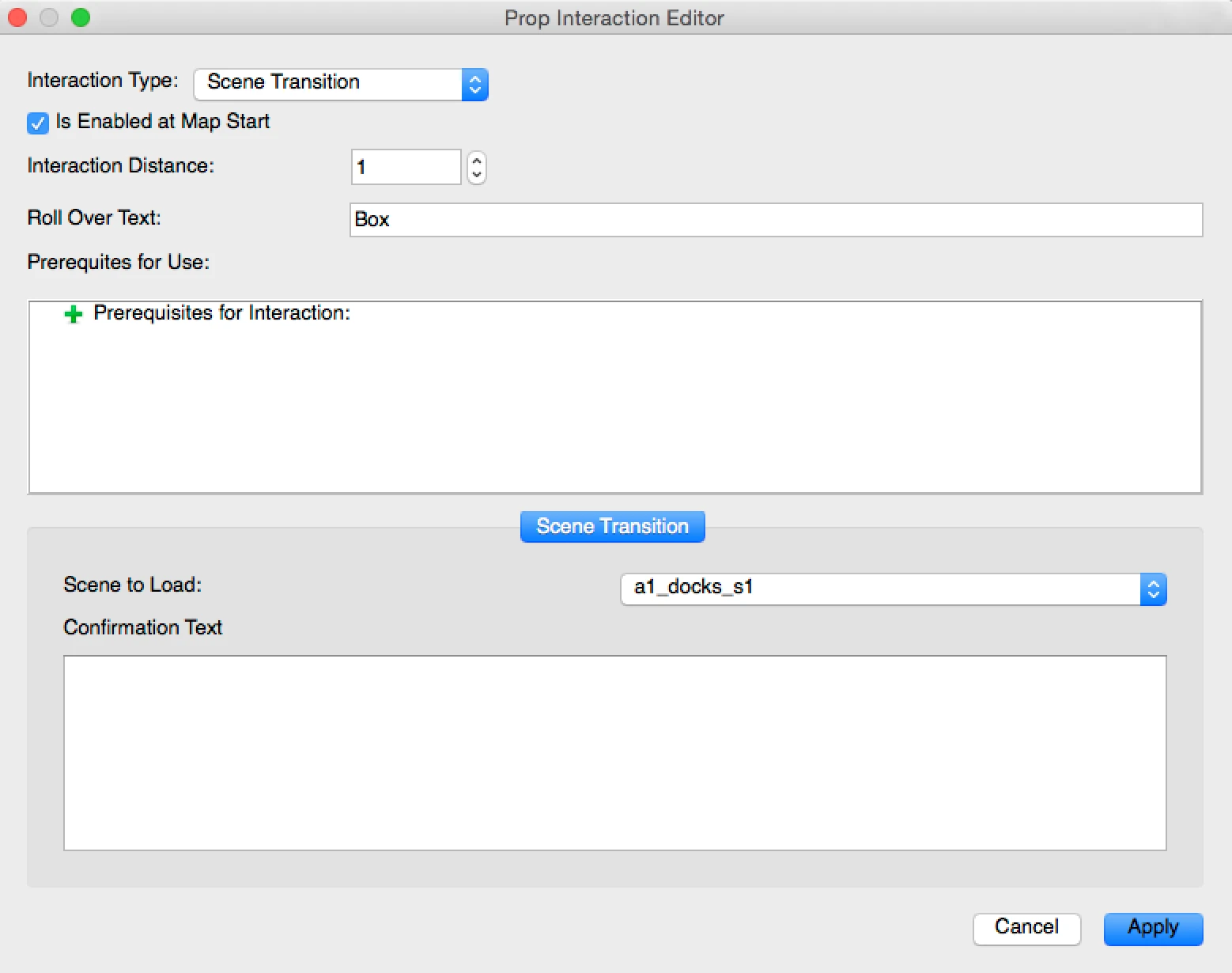
In the “Scene transition” section of the dialog, you can define which scene to load from the first drop down list. When the player interacts with the box here, the game will ask the player to confirm their decision.
You can customize the confirmation text in the large text field below. This can be used to convey clear information about the destination, and what consequences this may have for the players, if he risks failing a quest or not being able to come back anymore… etc.
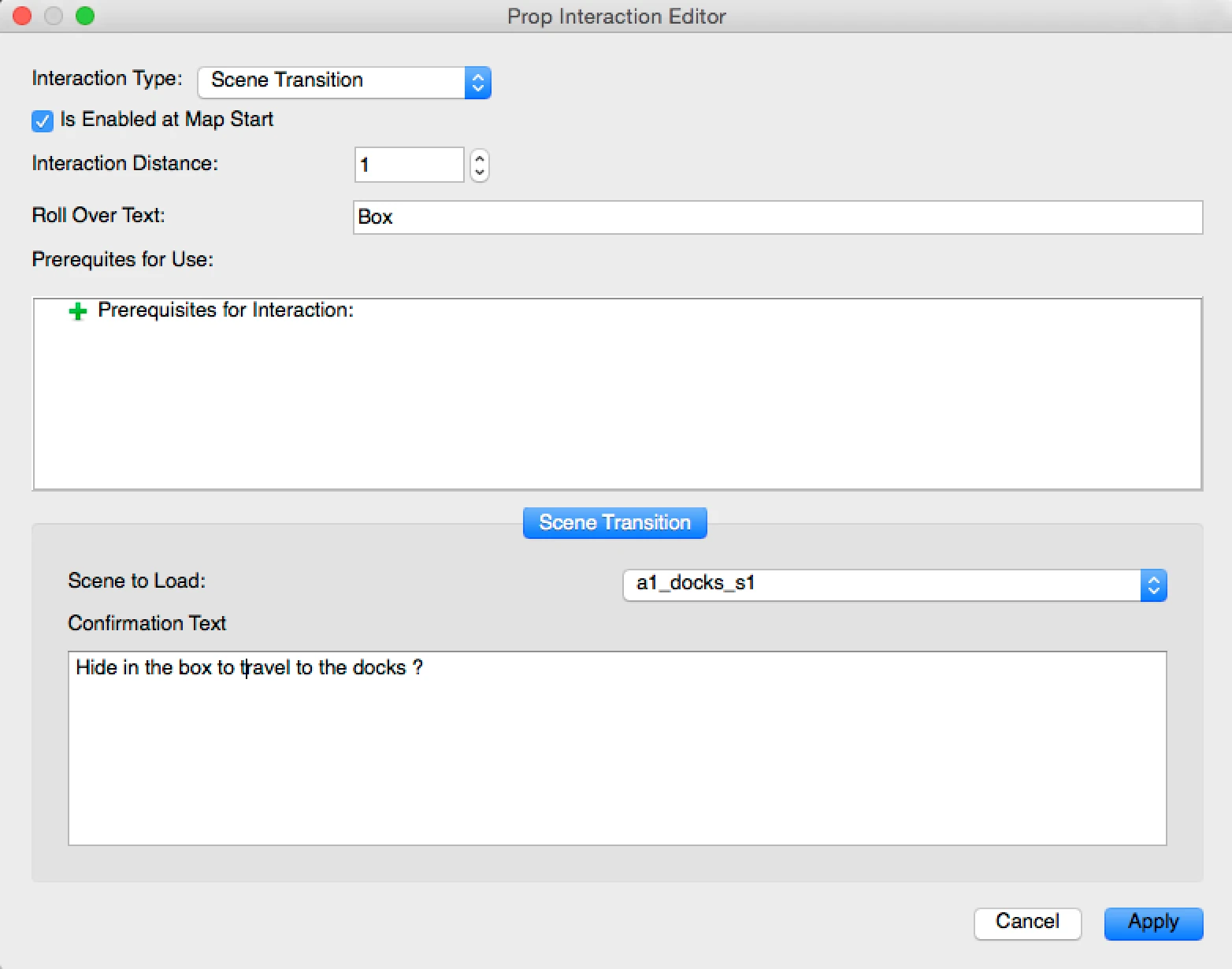
It’s best to write a short paragraph here, since the dialog will otherwise look empty and might feel awkward to the player. Once you’re happy with the text, click Apply to confirm the changes.
Confirm and test the interaction you just created
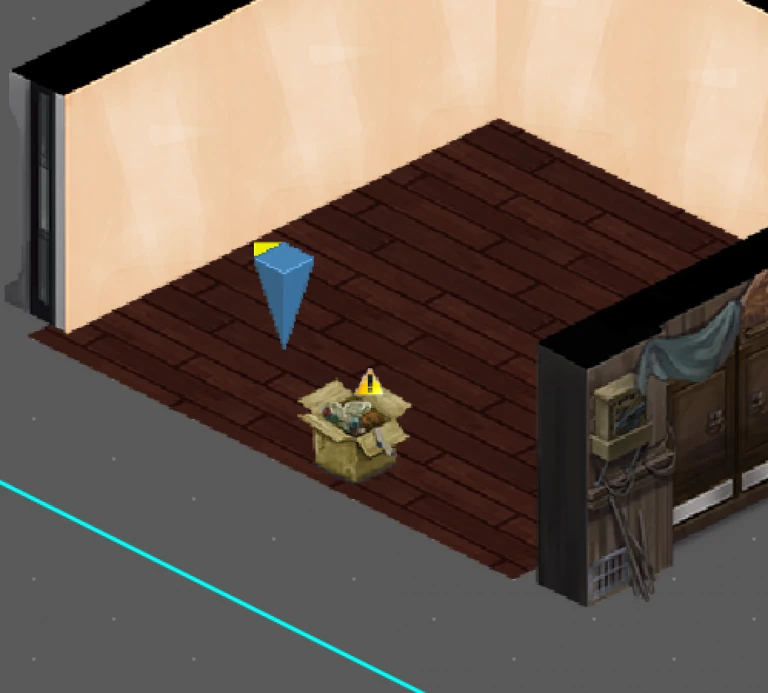
Once you have clicked ok, you will see a yellow/ orange exclamation panel next to the prop. This panel indicates the prop has an interaction.
Now run the game and let’s see what should happen.
In the game, you’ll see the transition icon appear on top of the prop.

The warp icon will appear on the box, indicating to the player can move to a different location from here. When players click on it, they will be asked if they really want to travel to a different location using the confirmation message you included.
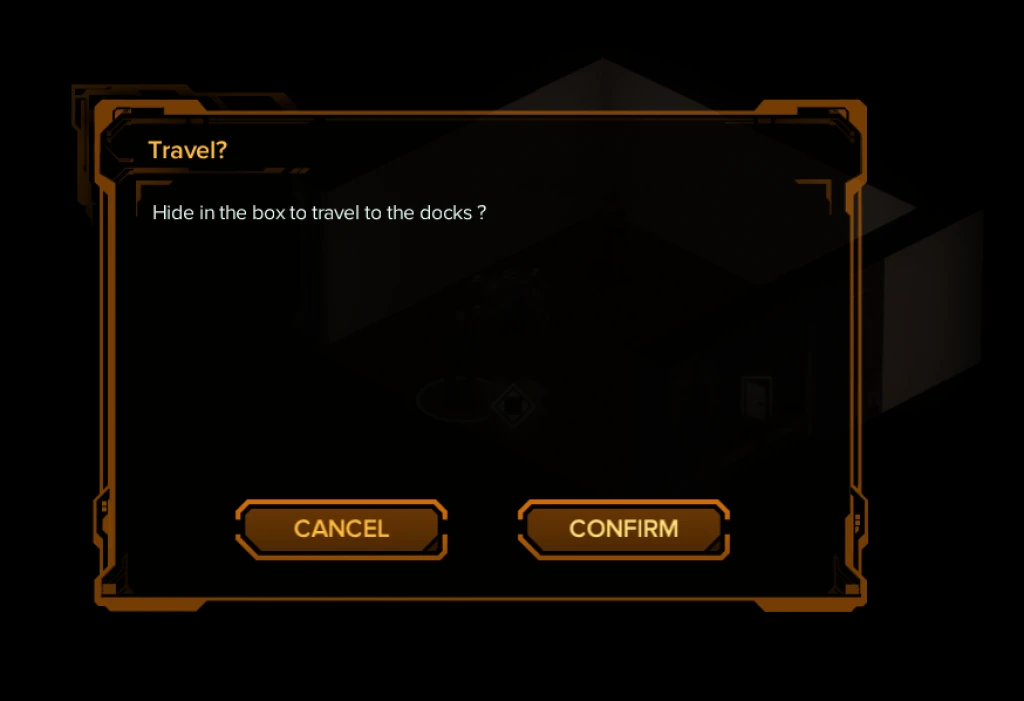
Now you should be able to get players from their safehouse to the maps of different runs, and warp them back home at the end of the run. Have fun with it !
Articles on similar topics
Shadowrun level editor - creating a new project
Game development tutorial, Shadowrun Dragonfall level editing, Shadowrun Hong Kong Level editor tutorials,
Shadowrun level editor - editing the path to the content packs
Game development tutorial, Shadowrun Dragonfall level editing, Shadowrun Hong Kong Level editor tutorials,
Shadowrun level editor - troubleshooting (mac)
Game development tutorial, Shadowrun Dragonfall level editing, Shadowrun Hong Kong Level editor tutorials,
Shadowrun level editor - creating a map
Game development tutorial, Shadowrun Dragonfall level editing, Shadowrun Hong Kong Level editor tutorials,
Shadowrun level editor - efficient wall placement and using height
Game development tutorial, Shadowrun Dragonfall level editing, Shadowrun Hong Kong Level editor tutorials,
Shadowrun level editor - picking up an item
Game development tutorial, Shadowrun Dragonfall level editing, Shadowrun Hong Kong Level editor tutorials,