Shadowrun level editor - picking up an item
- Adding basic interactions to a prop
- Picking up items in the shadowrun level editor
- Confirm and test the interaction you just created
In this tutorial, I’ll explain how to add interactions to a prop in a scene using the Shadowrun Hong Kong level editor. We’ll have a look at the options specific to picking up items using the basic interactions menu.
Adding basic interactions to a prop
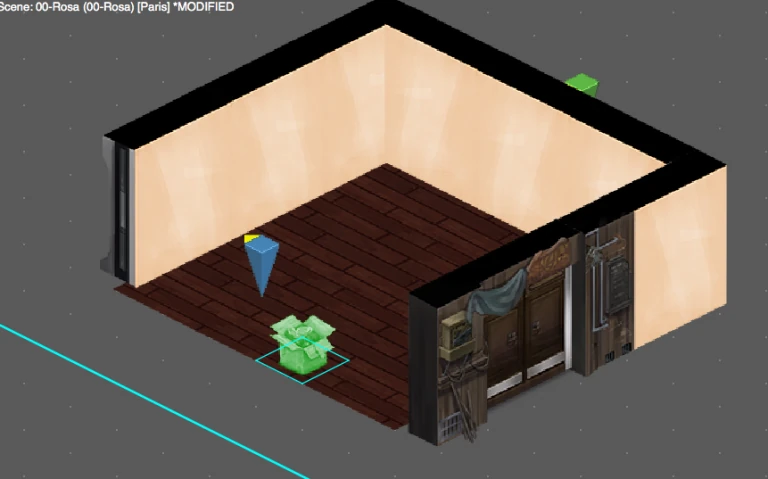
To add interactions in shadowrun, place a prop into the scene you want to interact with. In our example, we’ll use a cardboard box.
We placed it anywhere in the room. When it is selected, look to the right side of the interface, inside the properties, and click on the top right hammer icon.
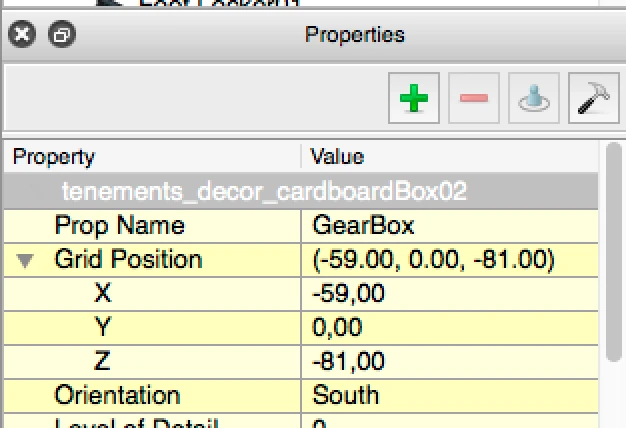
This icon allows you to access the interactions dialog. There you will be able to chose from a variety of interactions and options.
In this tutorial, we’re going to look at the “pick up item interactions.
Picking up items in the shadowrun level editor
Select the pickup interaction
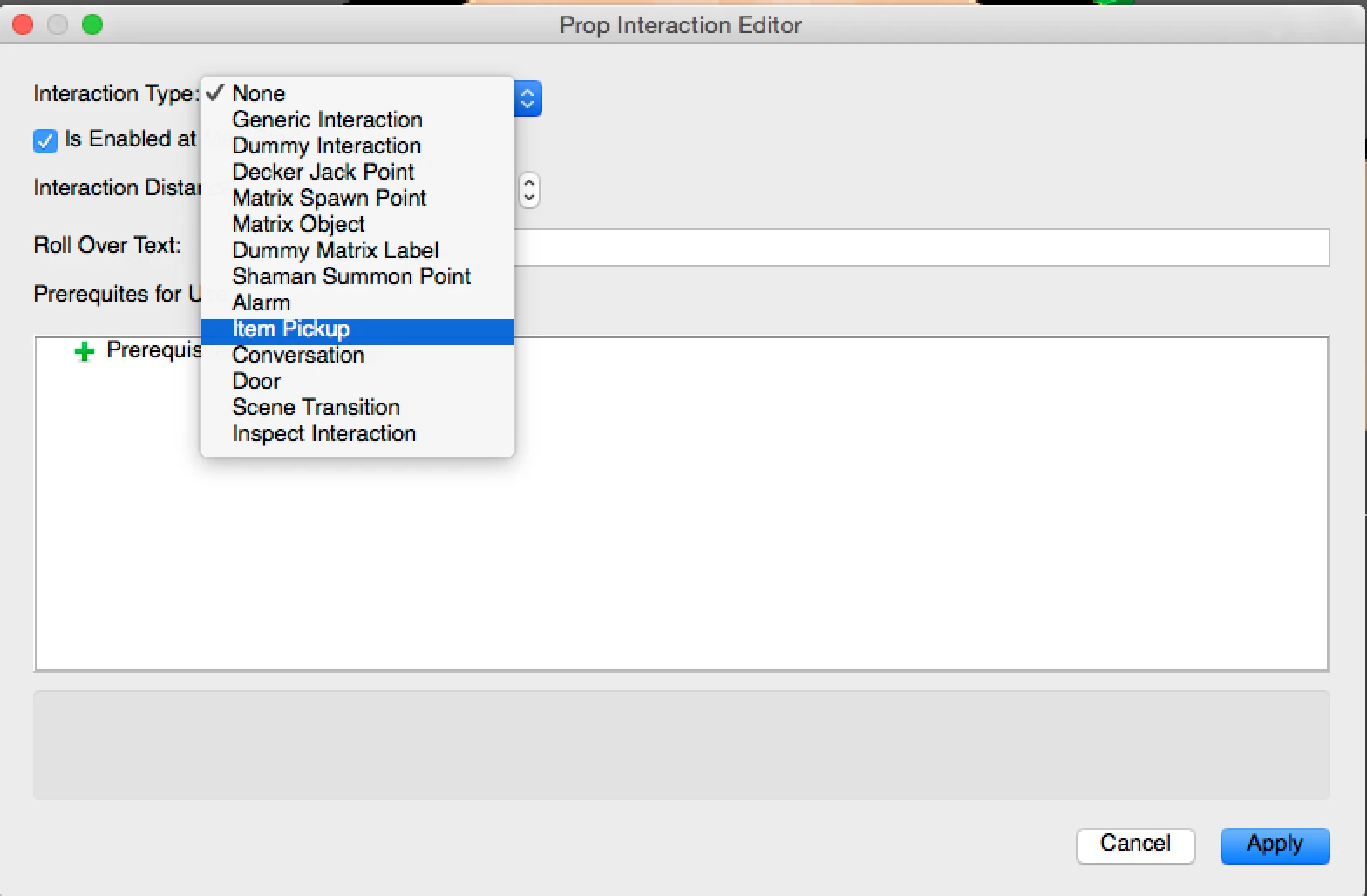
In the first drop down, “interaction type” select “Item Pickup”
The interaction distance determines how close to the prop the player will need to move to be able to interact with the item.
Provide a hint on rollover if you want to
The rollover text is what will appear when the player places his mouse above the item with the interaction. If you leave it blank, the rollover will say “pickup” by default. You can use this to make the interaction more or less explicit, like “pick up the key to door X” or “pick up mysterious piece of metal”.
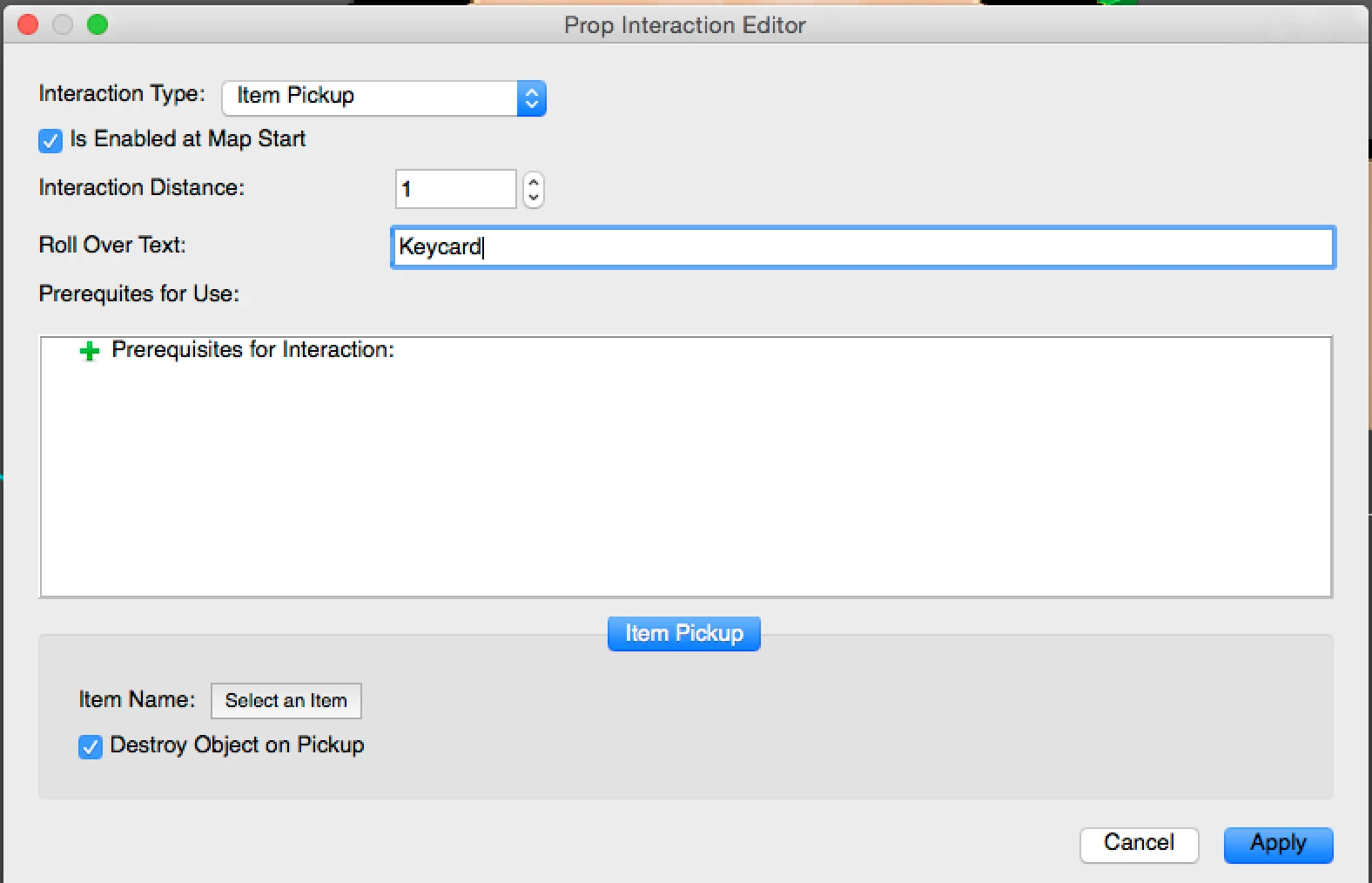
Pre-requisites for interaction allows you to add conditions. For example, players might be able to pick up this item only if they are perceptive enough, or already completed a specific quest… etc. We’ll look into conditions in more details in a later tutorial.
Select the item the player will receive
For now, click on the button “Select an item” next to the label “Item name”. This will allow you to define what the player will pick up. Clicking will prompt a menu displaying a hierarchy of all items that you can chose from. If you want to use a custom item, you need to create it first.
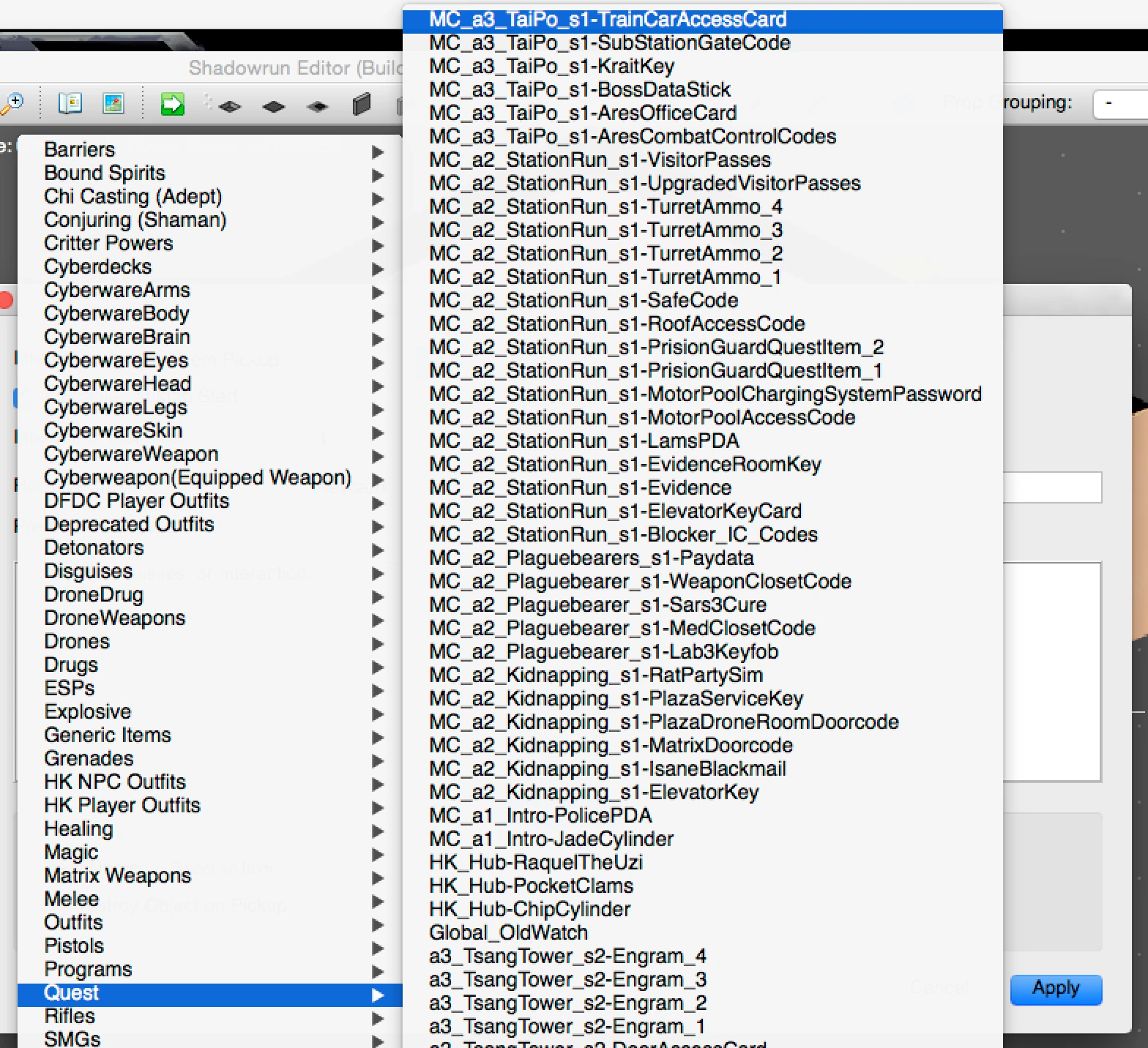
For my example, I’ll have the player pick up a keycard fro the Quest items category. Once you select it, it will appear inside the button area, as seen in the screnshot below.
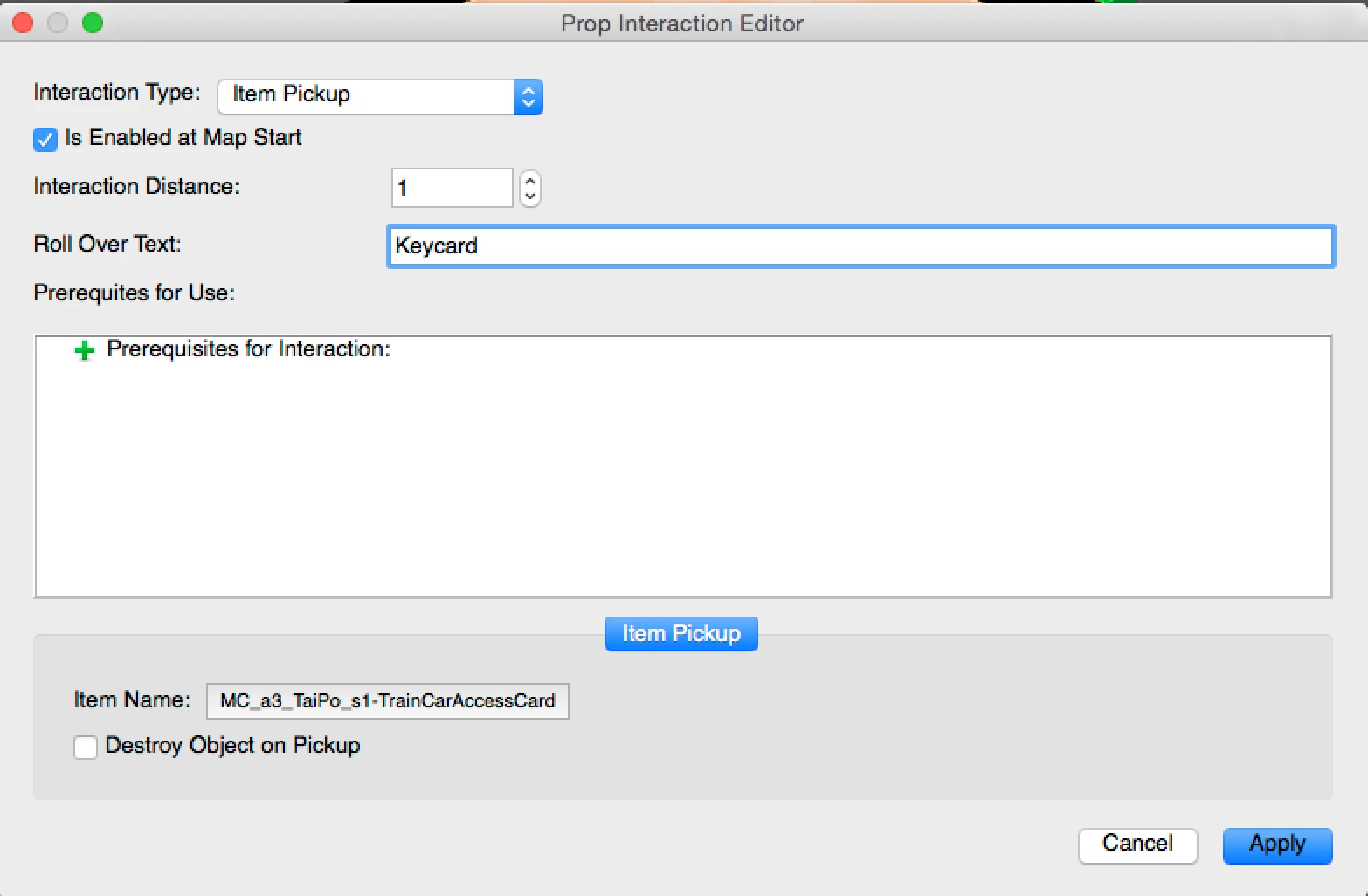
Decide wether to hide the prop or not after the interaction
Lastly, the checkbox “Destroy Object on Pickup” lets you decide if the item the player interacts with should disappear after the player picked up the item. It is checked by default, meaning if you don’t change anything, the prop will be hidden after the interaction. In our case, the player picks up a keycard from a box, so it would be weird if the whole box disappeared. We’d want to keep this checked in we wanted the player to pick up the whole box for example.
When you’re done, click ok to confirm the interaction.
Confirm and test the interaction you just created
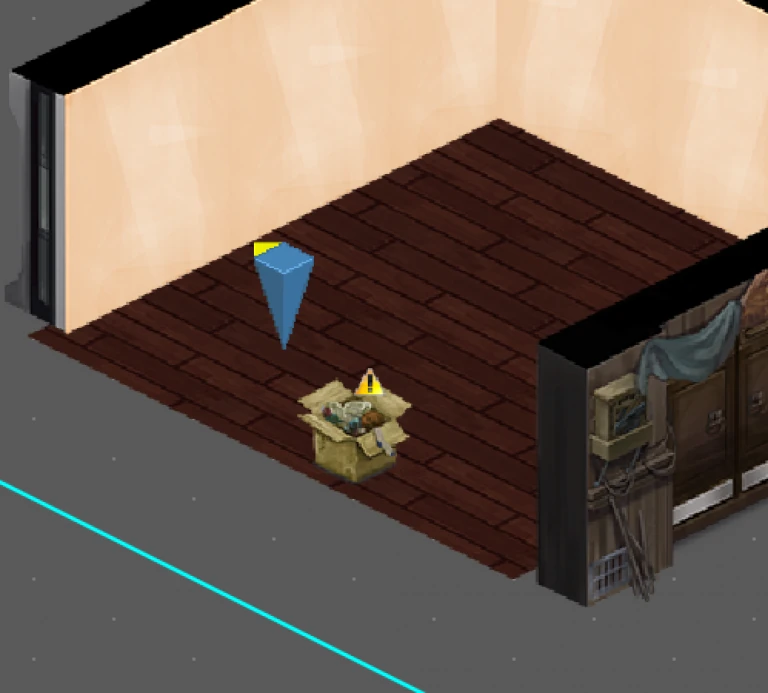 Once you have clicked ok, you will see a yellow/ orange exclamation panel next to the prop. This panel indicates the prop has an interaction.
Once you have clicked ok, you will see a yellow/ orange exclamation panel next to the prop. This panel indicates the prop has an interaction.
Now run the game and let’s see what should happen.
The prop should now display a pick up icon.

When clicking on the box, the player character shoudl walk towards it and pick up an item. You’ll see the confirmation text and notification in the top left corner of the screen.
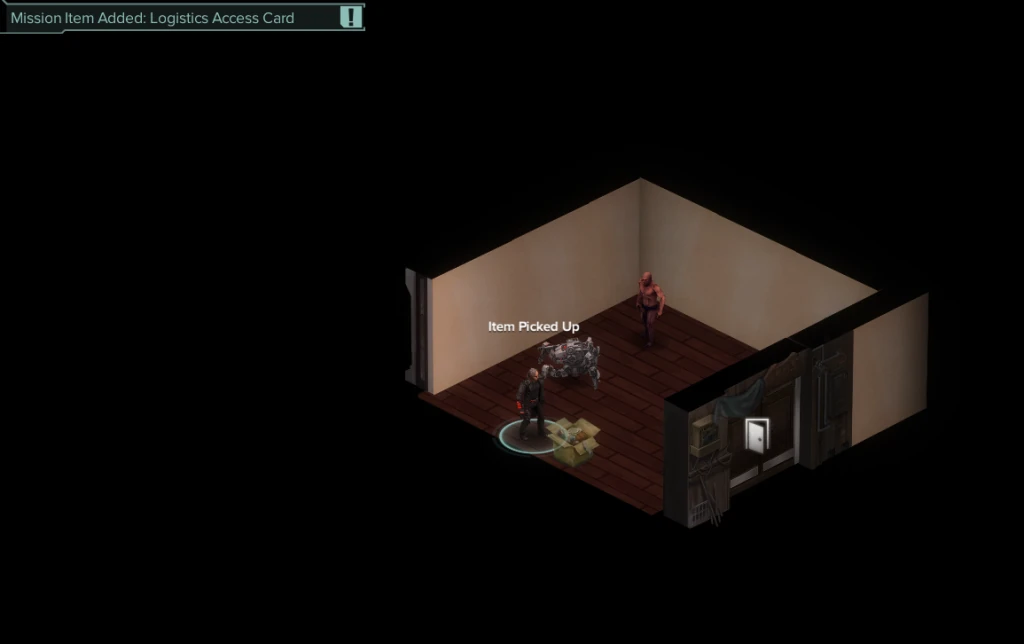
You’re now set to have your player pick up clues, pay data, steal weapons and prototypes from labs or just grab a key. Have fun with it !
Trick question for you : how can you pick up a couple of Nuyen ?
Articles on similar topics
Shadowrun level editor - creating a new project
Game development tutorial, Shadowrun Dragonfall level editing, Shadowrun Hong Kong Level editor tutorials,
Shadowrun level editor - editing the path to the content packs
Game development tutorial, Shadowrun Dragonfall level editing, Shadowrun Hong Kong Level editor tutorials,
Shadowrun level editor - troubleshooting (mac)
Game development tutorial, Shadowrun Dragonfall level editing, Shadowrun Hong Kong Level editor tutorials,
Shadowrun level editor - creating a map
Game development tutorial, Shadowrun Dragonfall level editing, Shadowrun Hong Kong Level editor tutorials,
Shadowrun level editor - efficient wall placement and using height
Game development tutorial, Shadowrun Dragonfall level editing, Shadowrun Hong Kong Level editor tutorials,
Shadowrun level editor basic interactions - inspecting clues
Game development tutorial, Shadowrun Dragonfall level editing, Shadowrun Hong Kong Level editor tutorials,