Shadowrun level editor - editing the path to the content packs
- Changing the default path to content packs in the editor
- Finding the content packs folder on your system
If you arrived on this article from one of my other shadowrun tutorials, it means you tried to create a new project in the shadowrun editor, but you couldn’t chose dependencies when trying to create a new content pack. The content pack list appears empty and you can’t select any of the ones you should be able to view. Impossible to select the dependencies.
Changing the default path to content packs in the editor
Find the correct path for your system
By default, the path should be okay. There are few posts about this on pc, so I’m guessing it works better on windows than on mac. On my mac, the default settings were not working, so I needed to find and edit the correct content path to content packs in shadowun editor. They are given for all platforms in the official shadowrun wiki listing game file locations.
For me it was MyName/Library/Application support/Steam/SteamApps/Common/Shadowrun Whichever/PackageName/Content/Data/SteamingAssets
Where Whichever is either Dragonfall, returns or hong kong and PackageName is accordingly Dragonfall, Shadowrun, or SRHK.
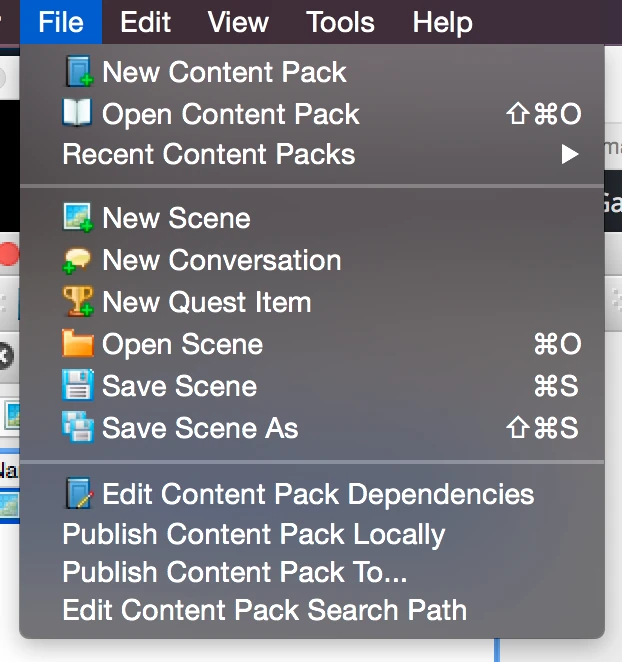
To view the content path, select File > Edit Content Pack Location. It’s the last entry of the menu. By default, mine were set to a different location than what’s described in the documentation.
I got this instead, for example, with the hong kong edition. The dragonfall edition looked somewhat similar. Only with returns, the default paths were wrong, but at least they were inside the application package.
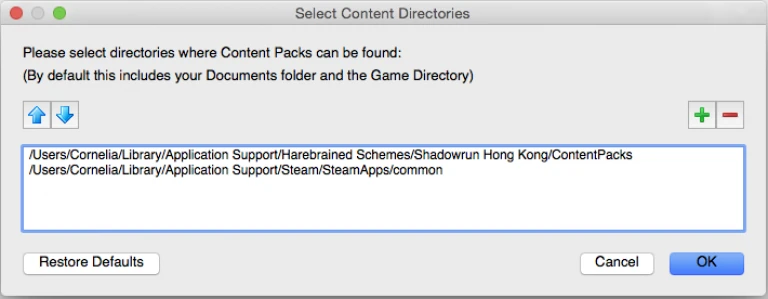
Since the folder named “streaming assets” is inside the app package, if the default path isn’t there already, I couldn’t get inside while browsing from inside the editor.
For the others, I had to browse through from my home folder to the streaming assets folder.
When you’re done, try creating a new content pack. If you see the dependencies in the list, congrats ! If it’s still not working, it’s probably because you can’t browse the content of the application packages.
Finding the content packs folder on your system
Displaying the library folder
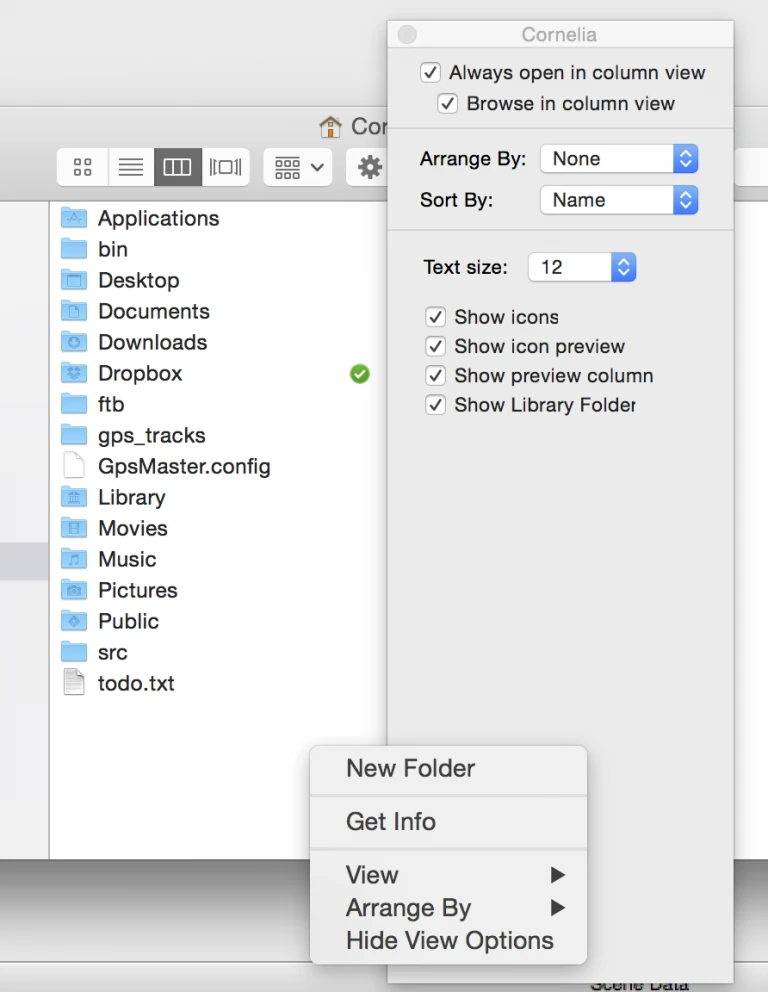 First, to get to the app package, you need to access the library folder, which is hidden by default.
First, to get to the app package, you need to access the library folder, which is hidden by default.
Go to your home folder, right clic and select “Show view options”. There, select “View library folder”. You can also use other methods to display the library folder on a mac just once. I left it visible because as it turns out, I needed to go back to it several times… Now, you can find this library folder in the browser when adding package paths to the editor.
Browsing the package content
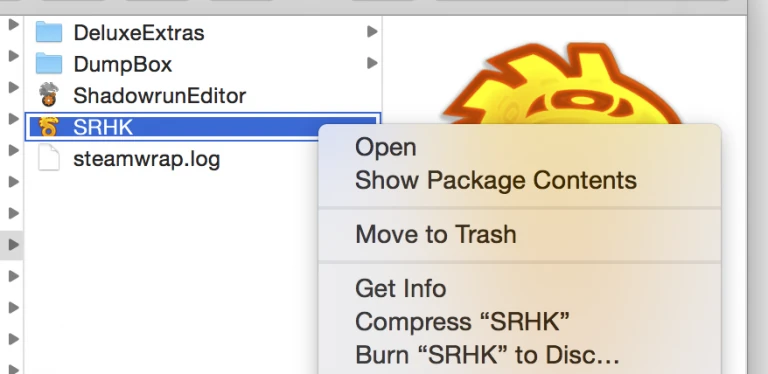 Once in the library folder, you can easily browse to (in my case) application support/steam apps/common/shadowrun whichever/ but then I couldn’t open the package content from the browser the editor uses to select a path. Again, I didn’t have this issue with shadowrun returns, but if you do, it should work aswel.
Once in the library folder, you can easily browse to (in my case) application support/steam apps/common/shadowrun whichever/ but then I couldn’t open the package content from the browser the editor uses to select a path. Again, I didn’t have this issue with shadowrun returns, but if you do, it should work aswel.
Copy the content to a convenient location
 If you do have this problem, the easiest solution is to copy all content from the streaming assets folder into a streaming assets folder of your own. Place it where you will find it easily. I ended up putting mine in my documents/shadowrun whichever/StreamingAssets/, just next to my custom packages. It takes up some hardisk space sadly, but at least it works properly.
If you do have this problem, the easiest solution is to copy all content from the streaming assets folder into a streaming assets folder of your own. Place it where you will find it easily. I ended up putting mine in my documents/shadowrun whichever/StreamingAssets/, just next to my custom packages. It takes up some hardisk space sadly, but at least it works properly.
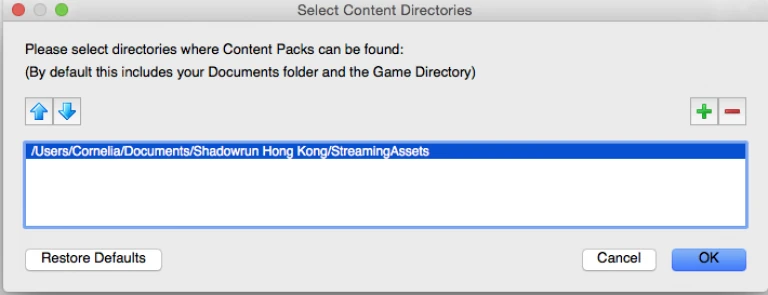 Now you should be able to browse to the content of the streaming assets folder easily. Since I copied everything, I removed the default folders from my list. You can restore defaults easily anyway, but they don’t work, so I prefered to clean it.
Now you should be able to browse to the content of the streaming assets folder easily. Since I copied everything, I removed the default folders from my list. You can restore defaults easily anyway, but they don’t work, so I prefered to clean it.
Again, to check if it worked, create a new content package and check if the dependencies list is up to date in the second screen. If it’s working now, you’re ready to create your own content pact and start a project by editing your first shadowrun map.
Drag and drop content folders to your favorites
If you lack the space, dragging the content folders onto your favorites should provide you with a shortcut that removes the need to copy the files and makes them accessible directly from the game’s package.
I prefer to copy the content, but if you lack disk space this solution is more convenient and has fewer steps.
Articles on similar topics
Shadowrun level editor - creating a new project
Game development tutorial, Shadowrun Dragonfall level editing, Shadowrun Hong Kong Level editor tutorials,
Shadowrun level editor - troubleshooting (mac)
Game development tutorial, Shadowrun Dragonfall level editing, Shadowrun Hong Kong Level editor tutorials,
Shadowrun level editor - creating a map
Game development tutorial, Shadowrun Dragonfall level editing, Shadowrun Hong Kong Level editor tutorials,
Shadowrun level editor - efficient wall placement and using height
Game development tutorial, Shadowrun Dragonfall level editing, Shadowrun Hong Kong Level editor tutorials,
Shadowrun level editor - picking up an item
Game development tutorial, Shadowrun Dragonfall level editing, Shadowrun Hong Kong Level editor tutorials,
Shadowrun level editor basic interactions - inspecting clues
Game development tutorial, Shadowrun Dragonfall level editing, Shadowrun Hong Kong Level editor tutorials,